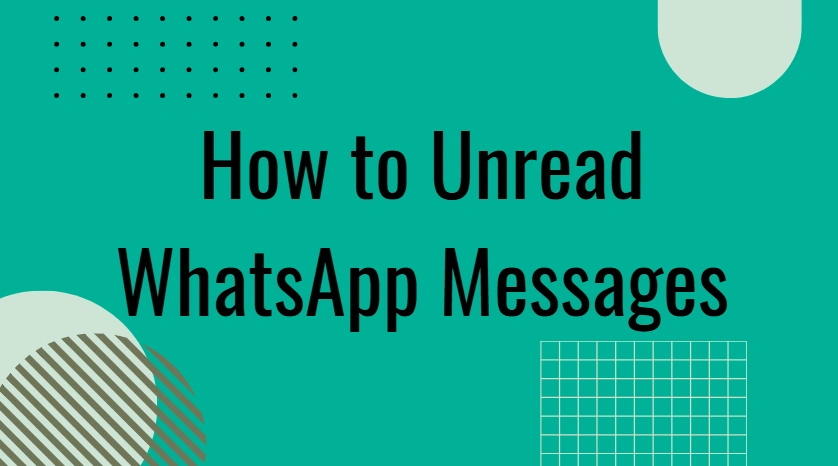How to Unread WhatsApp Messages: Detailed Steps
The official WhatsApp app only offers basic features, GB WhatsApp enhances your messaging experience
with additional functionalities.
One feature that has gained significant attention is the ability to mark messages as
unread. This simple yet powerful tool helps users
stay organized, prioritize messages, and manage communication more effectively.
In this blog post, we’ll explore how to unread GB WhatsApp messages and how this feature can benefit you in
five different ways. Whether you're managing multiple
chats or simply need a visual reminder to respond later, marking messages as unread can be a
game-changer.
What Does Unread Messages Mean in GB WhatsApp?
Before diving into how to unread messages, it's essential to understand what the term
"unread" means in
the context of GB WhatsApp. When you mark a message as unread, it‘s essentially a
visual cue for you. It
makes the message appear as if you haven't read it, even though you may have already opened the chat.
This feature is purely for your personal organization and does not impact the other participants in the
chat. The unread status makes the message appear bold in your chat list, helping you
easily identify
which conversations need attention.
For example, if you've seen a message but can't respond immediately, marking it as unread serves as a
reminder to reply later. It's a simple way to ensure you don’t forget important conversations while
maintaining a neat and organized chat list.
How to Unread Messages in GB WhatsApp For Android
Marking messages as unread in GB WhatsApp is a straightforward process. The feature works similarly to the official WhatsApp app, but with added customization. Here’s how you can do it:
- Open GB WhatsApp: Launch the GB WhatsApp app on your phone.
- Navigate to Chats: Go to your chat list where all your ongoing conversations are displayed.
- Select the Conversation: Find the message or chat you want to mark as unread.
- Tap and Hold: Press and hold the conversation to highlight it.
- Tap the Three Dots Menu: In the top-right corner of the screen, tap the three dots to open the options menu.
- Choose "Mark as Unread": From the dropdown menu, select the "Mark as Unread" option.
Why You Should Use the Unread Messages Feature in GB WhatsApp
The unread message feature in GB WhatsApp is not just for fun—it offers several practical benefits that can help you manage your chats better. Here are a few reasons why you should start using this feature:
- Prioritize Conversations: If you receive multiple messages at once, marking them as unread allows you to easily identify which conversations need urgent attention. You can address the most important ones first without losing track of the others.
- Visual Reminders: Sometimes, life gets busy, and we can forget to reply to important messages. By marking a message as unread, you create a visual reminder to respond later, helping you stay on top of your communication.
- Organize Group Chats: In group chats, messages can easily get lost in the noise. Marking critical messages as unread ensures that you don’t miss important discussions or announcements. It’s a simple way to stay organized within active group chats.
- Work-Life Balance: For those managing both personal and professional messages, this feature is helpful in maintaining a balance. You can mark work-related messages as unread to tackle them later, allowing you to focus on personal conversations without distractions.
What Happens When You Mark a Message as Unread?
When you mark a message as unread in GB WhatsApp, it doesn't alter the message content or affect the
chat itself. The only change is that the message will appear in bold in your chat list,
signaling that
you haven't responded to it yet. The other participant(s) in the conversation will not be notified, and
the message will still show as "read" in the conversation thread.
One thing to note is that marking a message as unread does not trigger a new notification. If you've
already received a notification for that message, marking it as unread won’t send another alert. It’s
purely a visual cue for you to manage your chats and prioritize your replies.
Limitations of the Unread Messages Feature in GB WhatsApp
While the unread feature in GB WhatsApp is incredibly useful, it does have some limitations:
- Manual Process: Unlike automated reminders, you'll need to manually mark messages as unread. If you forget to mark a conversation as unread, it won't be flagged for future attention.
- No Snooze or Reminder Options: While marking a message as unread is a great way to remind yourself to respond later, there’s no built-in feature to schedule a reminder or snooze messages for a later time.
- Choose Themes: Navigate to Themes > Download Themes.
- No Impact on Other Users: As mentioned, marking messages as unread only affects your own chat list. The other participants in the conversation won’t see that you’ve marked the message as unread, so they won't know if you need more time to respond.
Conclusion
The unread message feature in GB WhatsApp is a simple yet highly effective tool for managing your chats.
Whether you're dealing with multiple conversations, need a reminder to respond later, or want to stay
organized, marking messages as unread is a great way to improve communication efficiency.
By taking advantage of this feature, you can ensure that important messages don't slip through the
cracks and that you stay on top of your communication. While the feature has some limitations, it still
offers a powerful way to streamline your messaging experience. If you're using GB WhatsApp, start using
the unread function today to enhance your communication management!