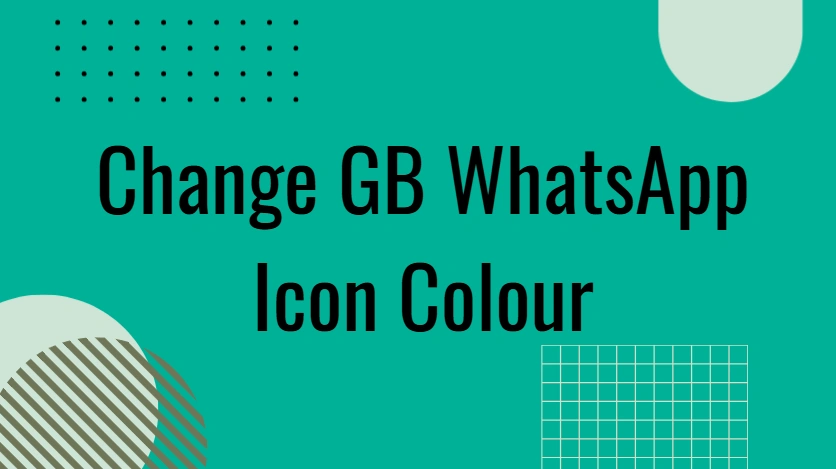How to Change GB WhatsApp Icon Colour
GB WhatsApp enhanced features over the regular WhatsApp. One of the coolest
customization options it
offers is the ability to change the icon colour on your home screen. Whether you're
doing it for style,
privacy, or personal branding, changing the GB WhatsApp icon colour is easier than you
might think.
In this blog, we’ll guide you step-by-step, explore creative customization tips, and answer the most
common questions
about hanging GB WhatsApp icon
colours.
Changing GB WhatsApp Icon Colour from the Settings Menu
The easiest way to change the icon colour is directly through GB WhatsApp’s built-in features.
Here’s how:
- Open GB WhatsApp.
- Tap the three dots in the upper-right corner.
- Go to GB Settings > Home Screen > Icon Style or Launcher Icon.
- Choose from a range of icon colours or styles.
- Tap Apply or restart the app to see the changes.
Creative Icon Colour Ideas for GB WhatsApp
If you're looking to go beyond the default options, think about customizing your GB WhatsApp icon colour based on:
- Mood (e.g., blue for calm, red for energy)
- Themes (match with your wallpaper or overall phone theme)
- Seasons (spring pastels, autumn tones)
- Personal identity (favorite colour, team colour)
Using Third-Party Tools to Change GB WhatsApp Icon Colour
Want more control? There are third-party apps that allow even deeper customization of your GB WhatsApp icon colour:
- Nova Launcher or Smart Launcher: Let you create custom icons from images.
- Icon Pack Studio: Design your own icon colour schemes.
- Zedge: Offers icon packs including WhatsApp variations.
Troubleshooting GB WhatsApp Icon Colour Not Changing
If your icon colour doesn’t update, try these fixes:
- Clear cache: Go to phone Settings > Apps > GB WhatsApp > Storage > Clear Cache.
- Restart your phone: Some icon changes apply only after a reboot.
- Ensure you’re using the latest version of GB WhatsApp.
Advanced Customization: Matching Your Icon Colour with Your Chat Themes
To take things further, you can coordinate your GB WhatsApp icon colour with your chat background themes for a seamless look:
- Go to GB Settings > Themes
- Apply a theme that matches your icon colour
- Customize chat bubbles, font colour, and wallpaper for a consistent aesthetic
FAQs About Changing GB WhatsApp Icon Colour
1. Will changing my GB WhatsApp icon colour affect my chats or settings?
No, changing the icon colour is purely cosmetic. Your chats and data remain untouched.
2. Can I revert to the original GB WhatsApp icon?
Yes. Just go back to GB Settings > Home Screen > Launcher Icon and select the default option.
3. Is it safe to use icon-changing apps with GB WhatsApp?
Generally, yes—but only use apps from trusted developers and avoid apps that request unnecessary
permissions.
Final Thoughts
Changing the GB WhatsApp icon colour is a fun and easy way to personalize your messaging experience. Whether you’re doing it for visual flair, brand consistency, or just for fun, there are plenty of tools and settings to help you achieve the look you want.