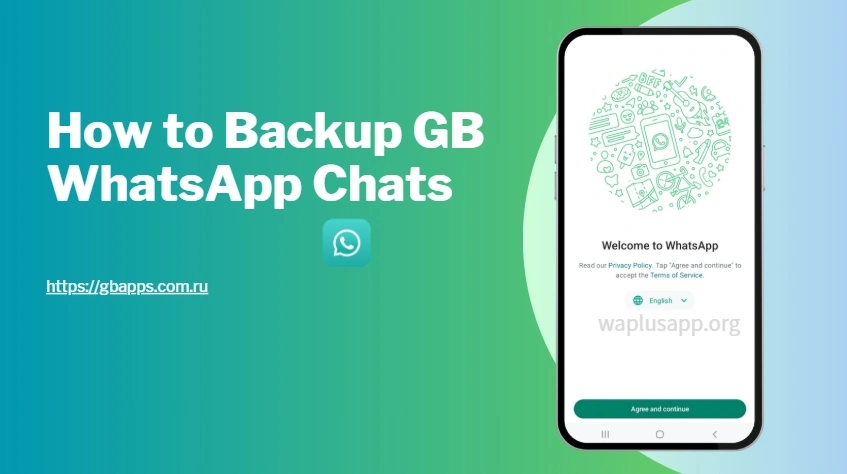How to Backup GB WhatsApp Chats: A Complete Guide
If you're using GB WhatsApp, you probably already
know how much more functionality it offers compared to
the standard WhatsApp. However, when it comes to data security, chat backups are one of
the most crucial
things to set up. Unlike official WhatsApp, backing up GB WhatsApp chats requires a bit
more manual
effort, but it's still completely doable — and worth it to protect your conversations.
In this guide, you’ll learn how to backup GB WhatsApp chats effectively and securely.
Whether you're
switching phones or just want peace of mind, this step-by-step article will help you stay covered.
Backup GB WhatsApp Chats Using Local Storage
The most common way to backup GB WhatsApp chats is through your phone’s internal storage. GB WhatsApp automatically creates local backups, but you can also do it manually.
Steps:
- Open GB WhatsApp.
- Tap the three dots in the top right and go to Settings > Chats > Chat Backup.
- Tap the Backup button.
- Your chats will be saved in your device storage under GBWhatsApp > Databases.
This method is fast, secure, and doesn’t rely on any third-party services.
How to Backup GB WhatsApp Chats to Google Drive (Workaround Method)
Unlike the official WhatsApp, GB WhatsApp does not support Google Drive backups directly. However, there's a workaround to upload your backup files to the cloud manually.
Steps:
- After creating a local backup (as shown above), open your file manager.
- Navigate to GBWhatsApp > Databases.
- Compress the backup files into a .zip file.
- Upload the zip file to Google Drive using the Drive app.
This way, you can restore your GB WhatsApp chats by downloading the file and extracting it on your new device.
Backup GB WhatsApp Chats Before Switching Phones
Planning to get a new smartphone? Don’t forget to backup your GB WhatsApp chats before the switch.
Steps:
- Create a local backup.
-
Transfer the GBWhatsApp folder to your new device via:
- USB cable
- File-sharing app like SHAREit or Xender
- Cloud storage like Google Drive or Dropbox
- Install GB WhatsApp on the new phone.
- During setup, select Restore when prompted.
This ensures a seamless transition with all your chats and media intact.
Secure Ways to Backup GB WhatsApp Chats Automatically
While GB WhatsApp lacks built-in cloud sync, you can automate GB WhatsApp chat backups using third-party apps or cloud sync tools.
Recommended tools:
- Autosync for Google Drive/Dropbox
- FolderSync
- Tasker (for advanced users)
These apps let you set up scheduled syncs of the GBWhatsApp folder to your cloud account. This is useful if you want regular backups without manual effort.
Backup GB WhatsApp Chats Without Losing Media
Backing up your chats is important — but so is keeping your photos, videos, and voice notes. Here's how to ensure you don't lose media:
- Backup the entire GBWhatsApp folder, not just the databases.
- This includes:
- GBWhatsApp/Media (for images, videos, etc.)
- GBWhatsApp/Databases (for messages)
- When restoring, place the entire folder in the same location on the new device.
Doing this keeps your entire chat history — text and media — safe and restorable.
FAQs About Backing Up GB WhatsApp Chats
Q1: Is GB WhatsApp chat backup safe?
A: While local backups are safe on your device, using third-party apps may carry some risks. Always
verify the source and use trusted apps for cloud sync.
Q2: Can I restore GB WhatsApp backups to official WhatsApp?
A: No, the formats are different. GB WhatsApp uses a custom version of the database, which is usually
not compatible with the official WhatsApp.
Q3: How often should I backup GB WhatsApp chats?
A: Ideally, do it weekly. If your conversations are highly important, consider setting up automatic
daily backups using tools like FolderSync.
Final Thoughts
GB WhatsApp may not offer the same streamlined backup options as official WhatsApp, but
with a bit of manual setup or automation tools, you can ensure your chats are never lost. Whether you’re
switching phones, formatting your device, or just staying safe, creating regular backups of your GB
WhatsApp chats is essential.
By following the steps above, you can protect your messages, media, and memories with confidence. Just
remember — always test your backups to ensure they restore properly!